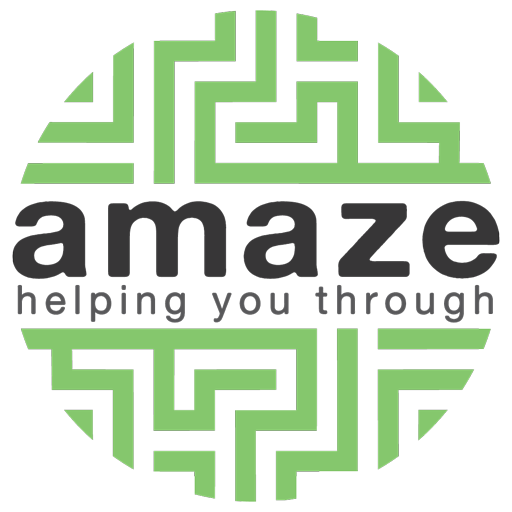Using this site
Our website is designed to conform to World Wide Web Consortium accessibility standards, but there are some things you can do to make our site even easier to use.
Site accessibility features
- Each page has a link (within the footer) to the site map listing all the pages within our site.
- You can use the keyboard to access all pages of this site.
- Images have alternative descriptive text.
Change the text size
You can use your web browser to change the text size on this or any other website.
- Go to the menu in the top right (
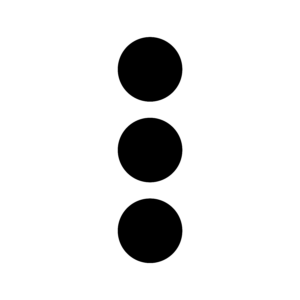 or
or 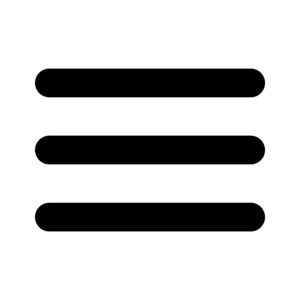 ) or on Safari go to view
) or on Safari go to view - Look for zoom
- Use the + and – to zoom in and out (or zoom in and zoom out on safari)
For more detailed instructions see here:
- Microsoft Edge text size
- Firefox text size
- Safari text size on your iphone or ipad
- Chrome text size on your Windows PC
- Chrome text size on your phone or tablet
These include information on any additional options like how to change only the text size and not the size of other page elements, setting a default text size, and keyboard shortcuts. If you don’t see your browser or operating system here, search on AbilityNet as they have lots of options.
Navigating this site
This site has two menus:
- A menu about our services and organisation
- An information and advice menu that leads to online content and resources about special educational needs and disabilities
Each menu can be accessed from the top of the page at all times on desktop, or via the expandable menu icon ![]() (also known as a “burger menu”) if you are on a smaller tablet or mobile phone.
(also known as a “burger menu”) if you are on a smaller tablet or mobile phone.
There is a site map listing all pages on the website (in the footer).
A search facility ![]() is available in the header of every page, on every device.
is available in the header of every page, on every device.
The home page can be reached by clicking on the Amaze logo.
Links to pages that give you legal information are in the footer menu.
Flexible width and scalable layout
You can change the size and shape of the internet browser on your PC and our website layout will adjust to match.
- If your internet browser currently completely fills the screen, click on the “restore down” button
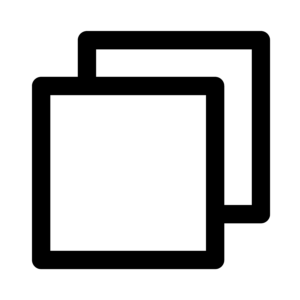 next to the
next to the 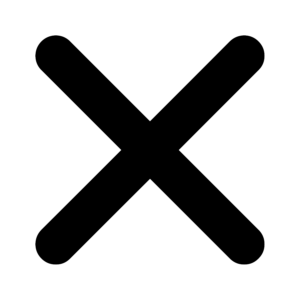 in the top right of your screen. This will make the window smaller so you can see the edges.
in the top right of your screen. This will make the window smaller so you can see the edges. - Move the pointer to the edge of the window until the resizing arrow (eg
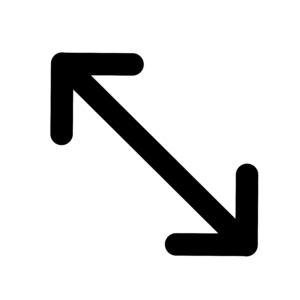 or
or 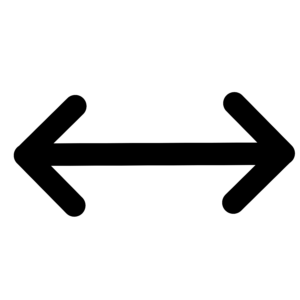 ) appears
) appears - Click and drag the edges to the shape and size you want
If you want the window to fill your screen again, just hit ![]() next to the
next to the ![]() in the corner.
in the corner.
Whenever you next hit ![]() it will return to the last size and shape you adjusted the browser to (regardless of what website you were viewing at the time).
it will return to the last size and shape you adjusted the browser to (regardless of what website you were viewing at the time).
Customising your computer
AbilityNet and the BBC have developed some tutorials which tell you how to customise your computer to give you a better experience when using the web. For example, you can find out how to:
- change how information is shown on your screen, to fit more in, or to see content more clearly
- change colours and fonts, for example if you have a visual impairment and need more contrast
- adapt the mouse to slow it down, make the pointer bigger, or swap the buttons over for left-handed use
- change a variety of keyboard settings, including the rate at which the cursor blinks.
Go to AbilityNet for more information, or My Web My Way to see the tutorials.
Downloading documents
Most documents on this site are in PDF format. You can view PDFs in most browsers, or download a free PDF reader. If you require any documents in a different format or size please contact us.
Useful links
You can download free software from the web, and find out about accessibility features for a variety of systems:
AbilityNet – for information about customising your computer
My Web My Way – for information and tutorials, developed by the BBC and AbilityNet, on customising your computer
Thunder – for access to the free screen reader Thunder
Microsoft accessibility – Microsoft accessibility wizard and how to use it
Google accessibility – Google’s accessibility features and tools
Apple accessibility – Apple Macintosh accessibility features
Firefox accessibility – accessibility features in Firefox and download extensions